Chromebook FAQ
Chromebook FAQ
Chromebook FAQ
Q: How long do they check out?
A: Two days. It is due back by 11:59pm (or closing) of the second day. If you check it out on Thursday or Friday, it will not be due back until Monday.
Q: Who can check them out?
A: Any Student, Faculty, or Staff of KSU. Alumni and Community Borrowers cannot check them out.
Q: Can they be renewed?
A: Yes. Chromebooks can be renewed for a total of 1 renewals.
Q: How do I log-in?
A: You can only log-in using your Kent State email address and password. When you open the laptop, you must login to a wifi network. If you are on campus, it will automatically connect to the Kent wifi. If you are at home or out somewhere, you must connect to a different wifi first. Once logged in, you will automatically have access to your Kent State account’s Gmail, calendar, Google Drive, Docs, Sheets, etc.
Q: Can I use/access other Google accounts besides my KSU account?
A: Kind of. You must use your Kent State email to log-in to the computer, but once you are connected, you can access or add any other accounts you’d like from the browser just like normal.
Q: How secure is it?
A: Very! As soon as you log out and/or shut down the computer it will erase everything about you from the system. Any changes you made are saved on the Google servers though, so if you log back in, it will revert back to your options. If you downloaded any files though, be sure to save them to a flash drive, SD card, external drive, or somewhere in the cloud though, because all downloaded files will be erased.
Q: Does is have Microsoft Word (or other program) on it?
A: No. Chromebooks use a different operating system than Windows or MacOS, called ChromeOS. You cannot install regular programs. BUT, there are plenty of other options. You can use your Google Drive, including Docs, Sheets, and Slides, or any other online program you can normally access from a web browser. You also have access to any programs you can find in the Google Web Store, just like adding Apps to your phone or tablet (see below).
Q: Can I change settings or install other things on it?
A: Absolutely! Feel free to change layouts, settings, or download and install anything you want from the Google Web Store. Nothing you change or add will be seen by anyone else who uses the computer, in fact it will all be deleted once you log out or shut down. But, everything you change or add will be saved in the cloud with your Google account. The next time you use a Chromebook, or anything like it, all those settings and Apps will pop right back up.
Q: Can I access Flashline and Blackboard for my classes?
A: Yes. In fact you should be able to access 99% of websites with no problems.
Q: What happens if I download something?
A: If you download something like a PDF, Word document, image, video, or audio file, they will all go to the “Files” folder on the computer (you can’t save anything to the desktop). You can find the “Files” folder in the Launcher on the bottom left corner of the screen. You can open or play most file formats from the Files folder, but anything left in there when you log off or shut down will be deleted, so make sure you move anything you need from there to a flash drive, external drive, SD card, or into the cloud somewhere.
App and extensions downloaded are just saved in your account, so you don’t have to worry about them, they’ll always be available!
Q: Can I save things to a(n) flash drive, external drive, SD Card, cloud system?
A: Absolutely! In fact, that’s the whole point. A Chromebook only has a very small hard drive, in fact ours only have about 2 Gigabytes of space available. You probably have a flash drive in your book bag right now with more storage! And remember, anything you don’t save somewhere else will be deleted when you log out.
Q: Can I play files from another source?
A: Yes. You can attach a flash drive, external hard drive, or SD card, and view or play files directly from it. You can also view or play files from a cloud server such as Google Drive or Dropbox. You can move files over to the computer to play them, but remember that the hard drive is less than 2 Gigs, so they may not fit if they’re too large. For certain file types, you may also need to download a different App to play it.
Q: Does it have a CD/DVD drive?
A: No. There is no optical drive of any sort. But you can access outside media via a flash drive, SD card, external hard drive, or from cloud storage.
Q: What input/outputs are there?
A: There is an audio input/output jack, 1 USB 2.0, 1 USB 3.0, 1 HDMI, and 1 SD card slot.
Q: These are super awesome! How much do they cost? Where can I buy one?
A: There are many different versions of Chromebook, made by different companies, including a small “desktop” model. Our models are Acer C720 and only cost about $200. You can find out more about them and all the other versions at www.google.com/chromebook